Aion Dashboard
The Aion Dashboard is a tool you can use to view the current state of the network. It's useful for viewing a transaction status, checking account balances, and gathering all kinds of information about the network.
Landing Page
The Landing Page is the home of the Aion Dashboard. It provides the current view of recent blocks and transactions on the network, as well as some current statistics. You can reach this page at any time by clicking the Aion logo on the top left.
Heads-up Display
The Heads-up Display shows some of the Network’s current statistics. It is split into two sections: Network and Transaction.
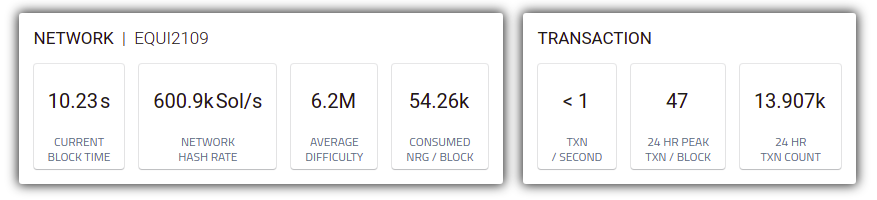
The Network section contains:
- Current Average Block Time
- Network Hash Rate
- Average Block Difficulty
- Consumed NRG per Block
The Transaction section contains:
- Transactions per second
- 24-hour peak of transactions per block
- Number of transactions within the last 24 hours
Recent Blocks
The Recent Blocks section displays a list containing the four of the most recent blocks proposed in addition to the block that is currently being proposed.
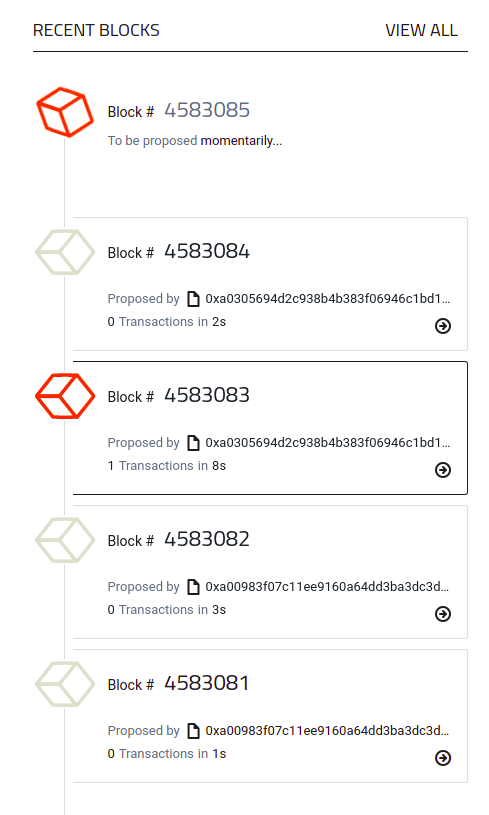
Each list object contains the:
- Block number
- Proposer’s address: direct to the respective Accounts Details Page when clicked
- Number of transactions
- Time taken to propose this block
You can click on the blue arrow to go to the respective Block Details Page for the block. Also, click on View All to see a longer list.
Recent Transactions
The Recent Transactions section displays a list containing the ten most recent transactions on the network.
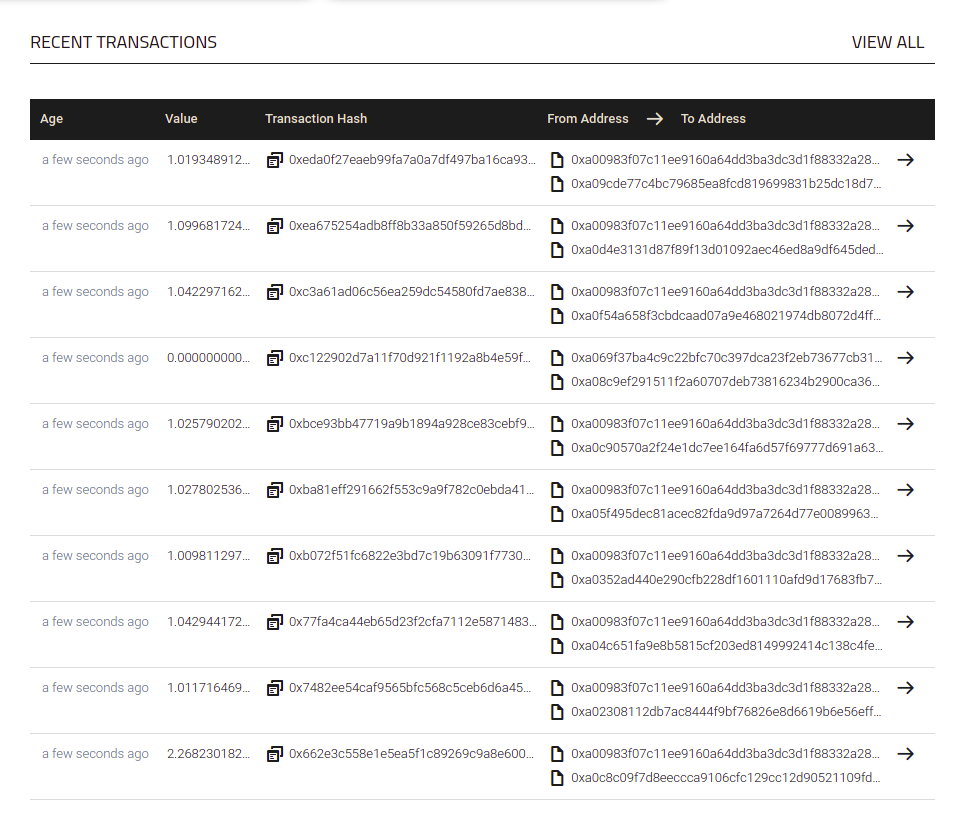
Each list object includes:
- Transaction age: how long ago the transaction was proposed
- Transaction Value: the amount of Aion sent within the transaction - direct to the respective Transaction Details Page when clicked
- From Address: direct to the respective Accounts Details Page when clicked
- To Address: direct to the respective Accounts Details Page when clicked
You can click on View All to see a longer list.
Navigation Bar
The Navigation Bar sits at the top of the window at all times. It contains some useful tools for navigating the Aion Dashboard.
Explorer
The Explorer function is a dropdown menu that allows you to browse lists of each object type on the network. After selecting the Account type, for example, you are provided with a list of accounts in which you can sort in various ways.
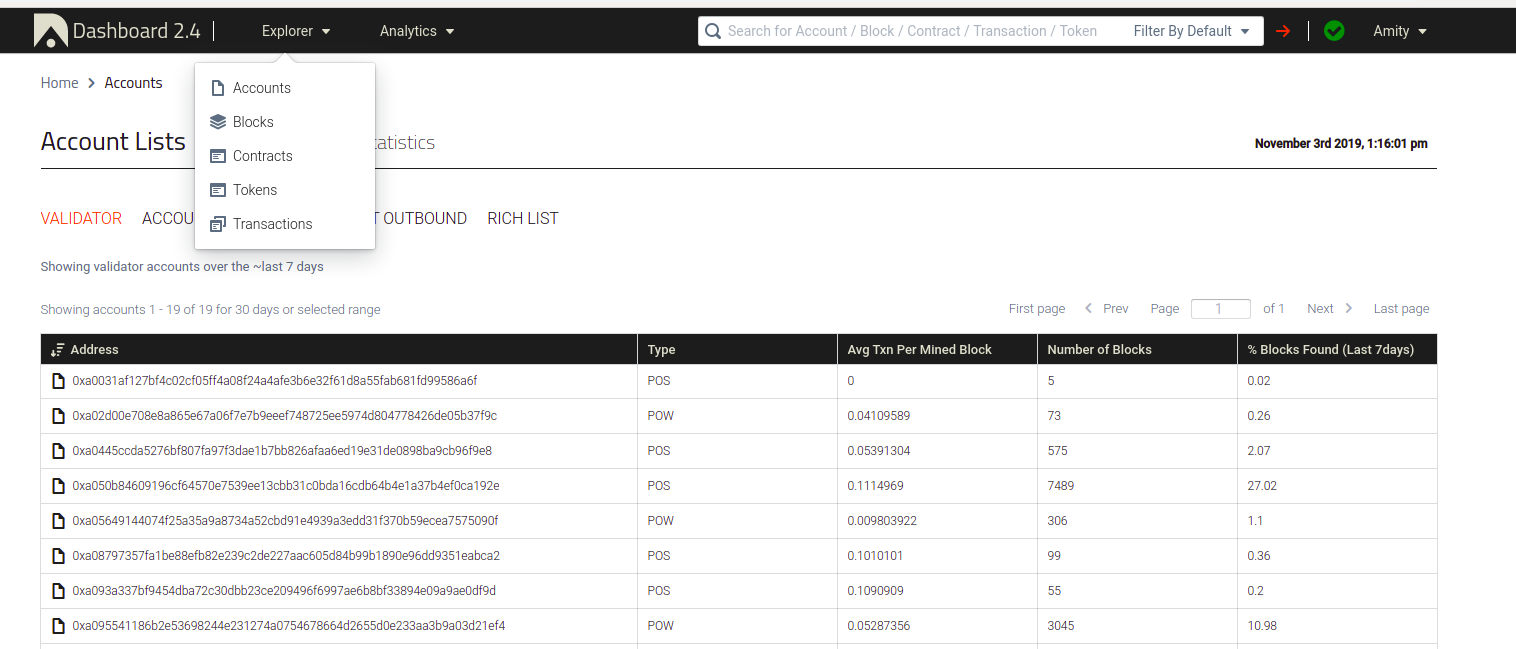
Analytics
The Analytics function is a dropdown menu that features various charts relevant to the network such as Hash Power over time and Transactions per hour
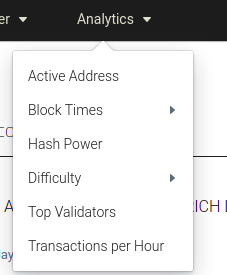
Switch Network
The Mainnet isn’t the only network featured on the dashboard. By clicking on the Mainnet dropdown menu you can switch between the dashboards for other networks, such as the Amity network, Aion’s testnet.
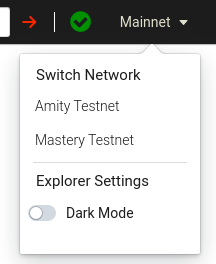
For those with sensitive eyes, you can find the dark mode toggle here as well under the explorer settings.
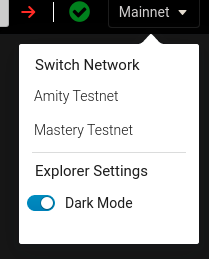
Search bar
The Search Bar allows you to easily find any object on the network whether it be an Account, Transaction, Block, etc.
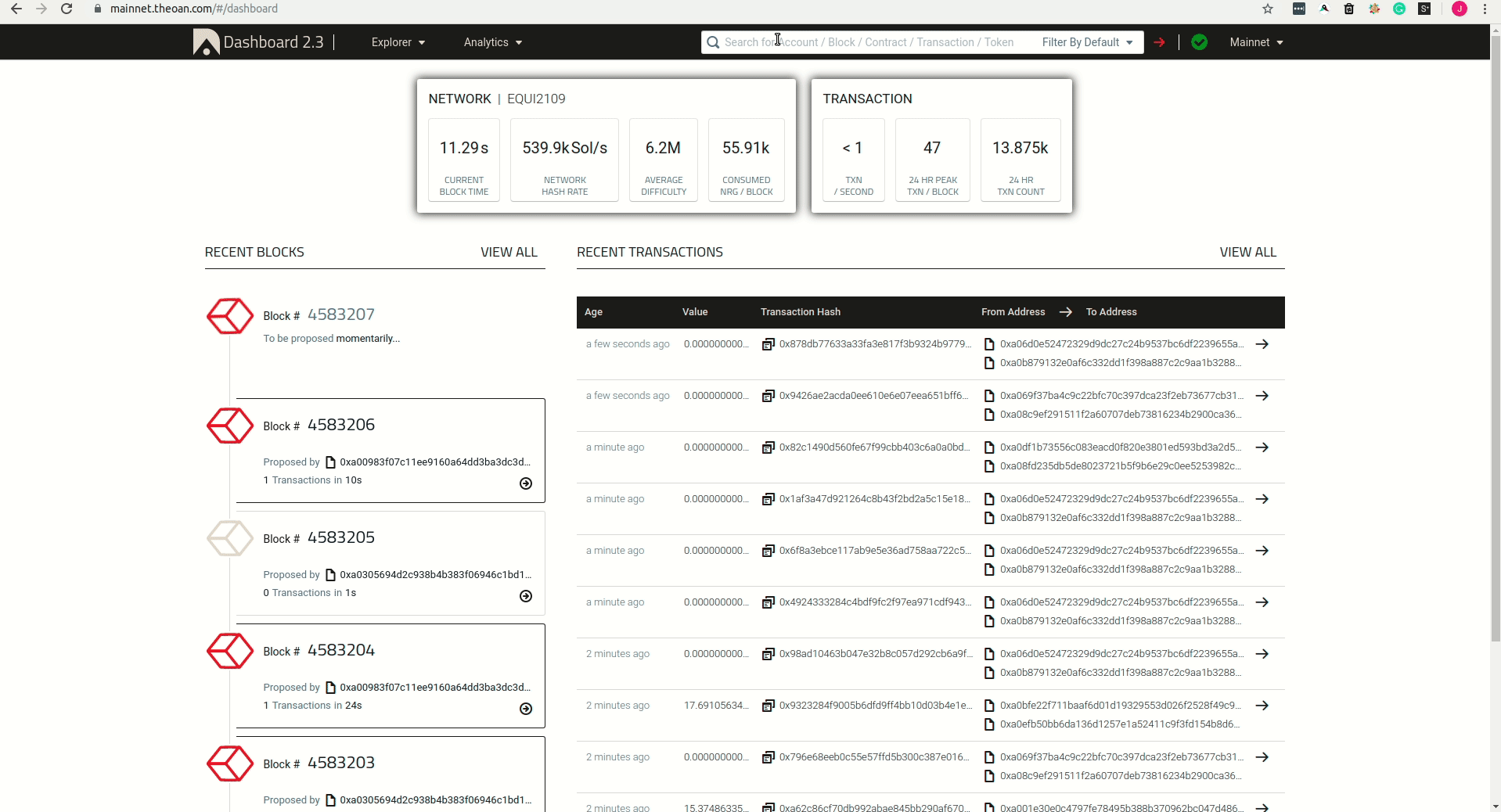
A detailed guide on the search function can be found here.
Details Pages
Details pages contain information on the objects on the network. You can find these pages through the Search Function or by clicking on any of the hex addresses on the site.
Accounts
Accounts on an Aion network are the things that can sign and send any transaction to the network using their balance of Aion to pay the NRG cost. This page will be helpful to determine an account’s balance or see their past transactions.
The upper part of the Account Details page contains the following:
- Account Address
- Token currently viewing
- Balance of token currently viewing
- Nonce
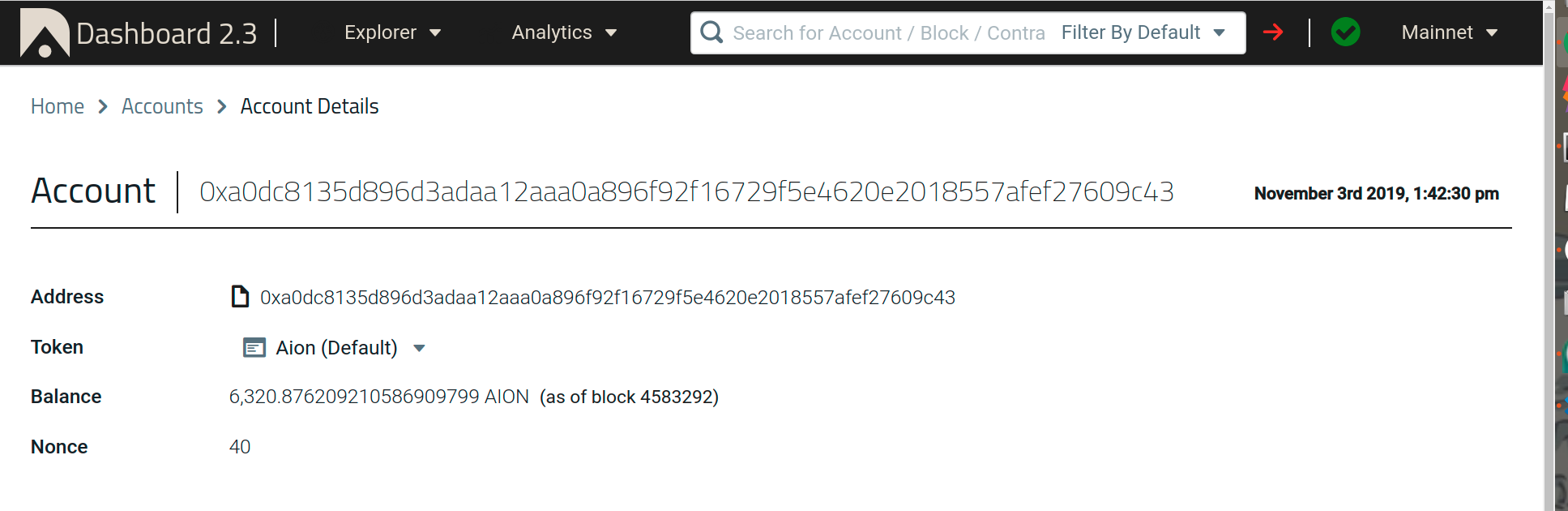
Here, you can click the Aion (Default) dropdown and select the ATS token that you would like to see info on.
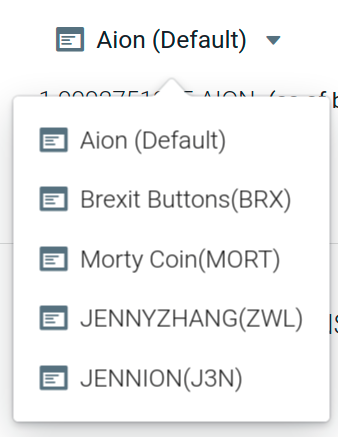
The lower part of the Account Details page contains lists of the account’s transactions, mind blocks, and token transfers.
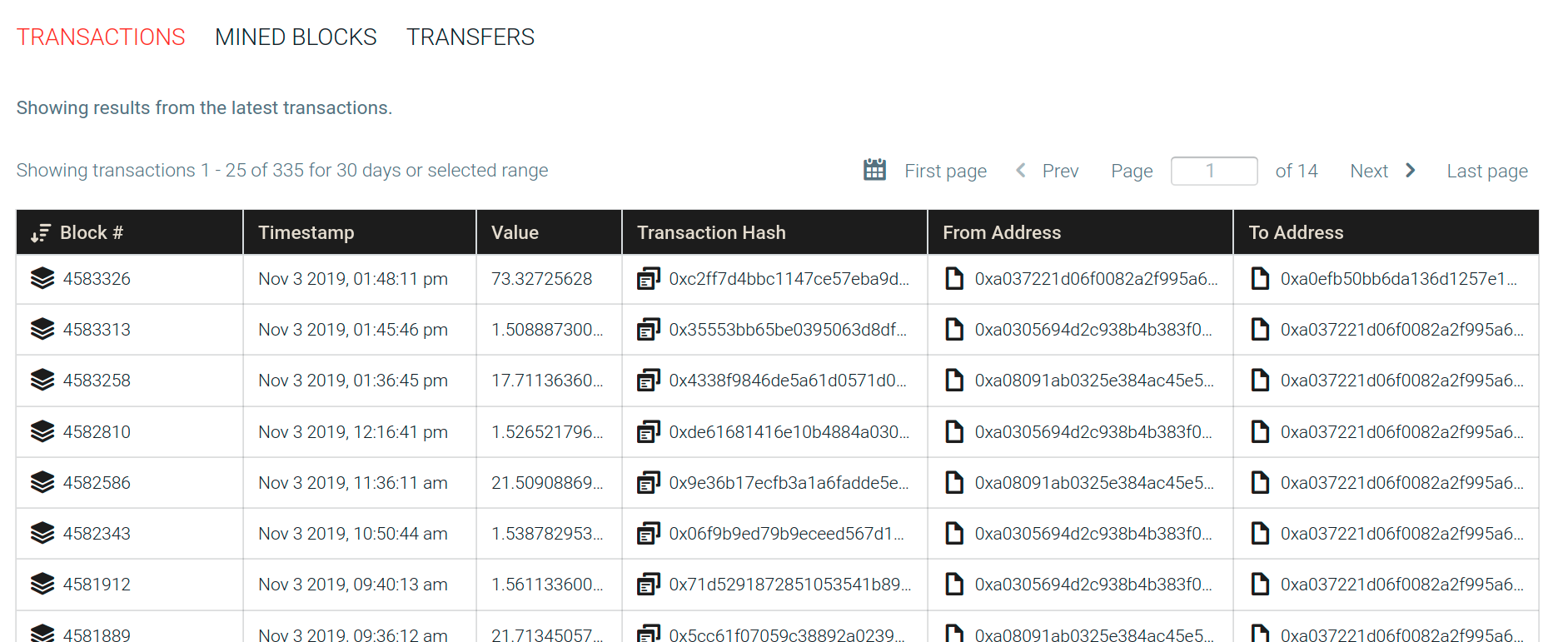
Blocks
Blocks are each a ledger of transactions that take place on an Aion network. This page will be helpful when trying to determine a block’s difficulty, included transactions, block reward, block size and more.
The Block Details page contains the following:
- Block Hash
- Parent Hash
- Miner
- Receipt Root
- Transaction Root
- State Root
- Block Difficulty
- Total Difficulty
- Nonce
- Included Transactions
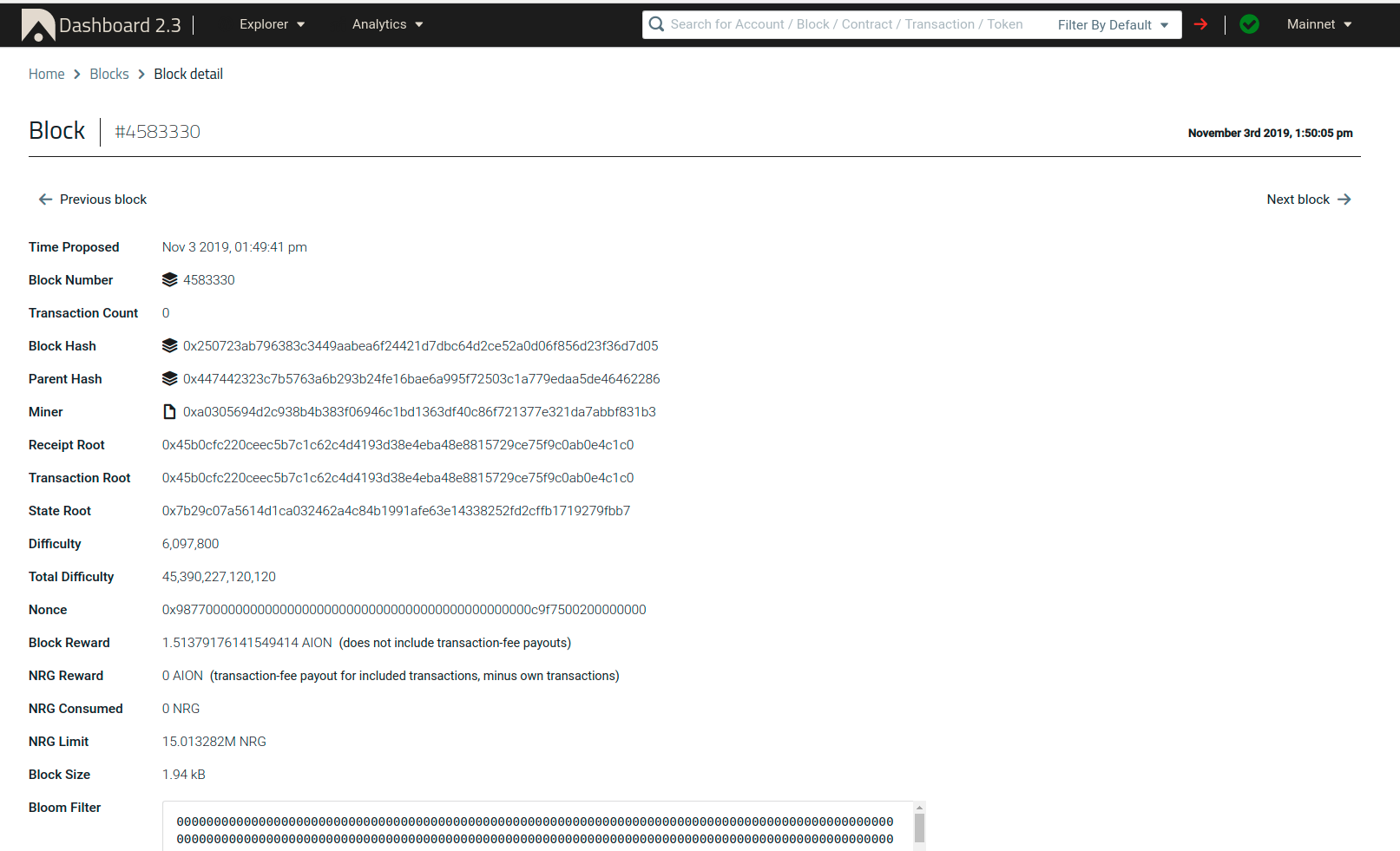
Contracts
Contracts are protocols that any account can deploy onto an Aion network. This page will be helpful when deploying a contract and what to monitor its properties.
The upper part of the Contract Details page contains the following:
- Contract Address
- Block Number
- Creator Account
- AION Balance
- Nonce
- Contract Type
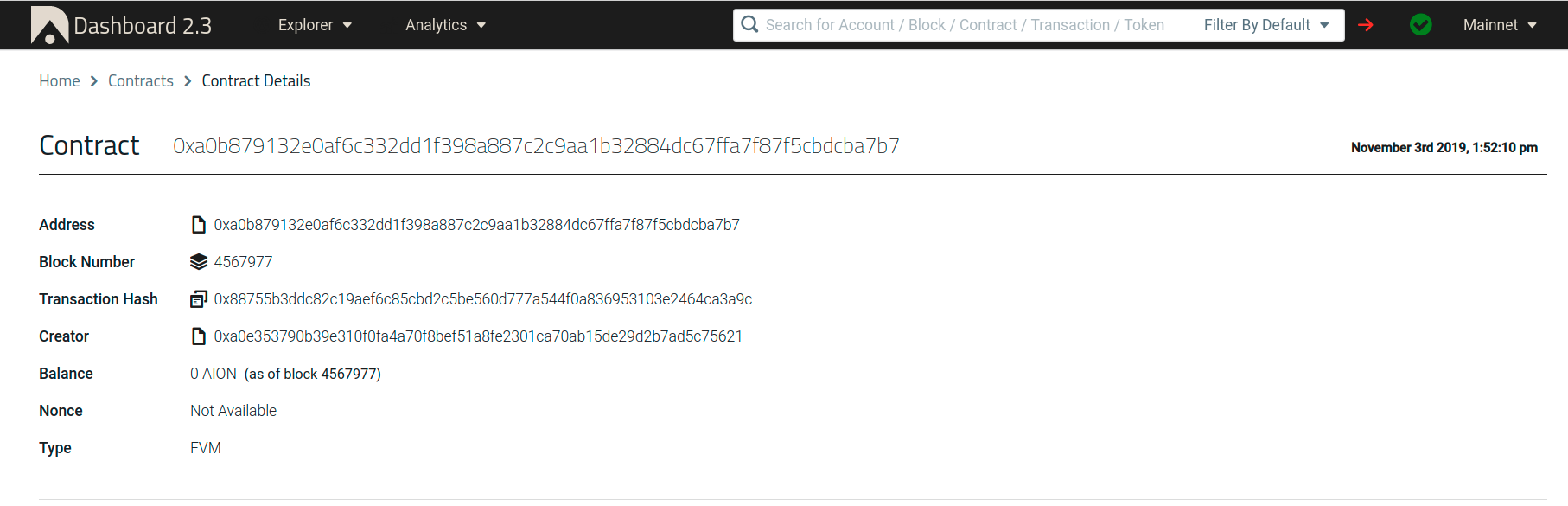
The lower part of the Contract Details page contains lists of the contract’s transactions and events.
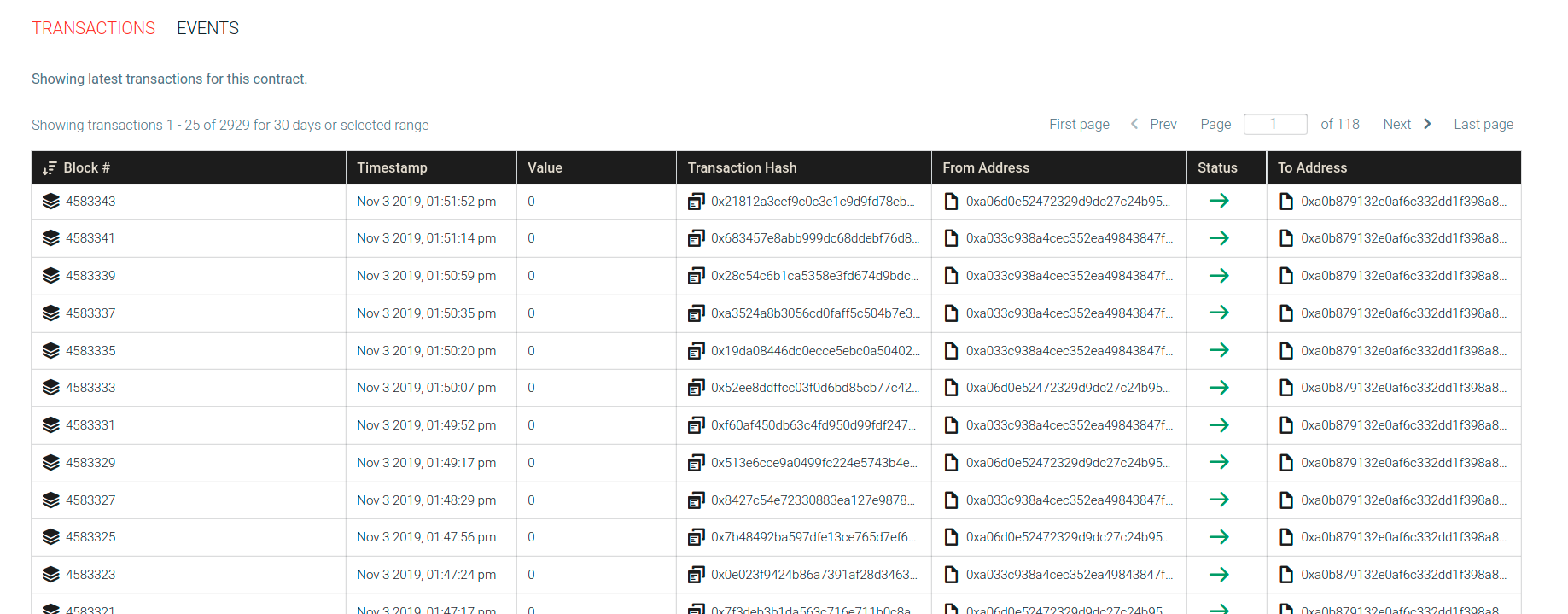
Tokens
Tokens are a special kind of contract that act as currency that can be transferred between accounts. This page can help determine a token’s properties, its holders, and its transfers.
The upper part of the Token Details page contains the following:
- Date Created
- Contract Address
- Transaction Hash
- Symbol
- Granularity
- Total Supply
- Liquid Supply
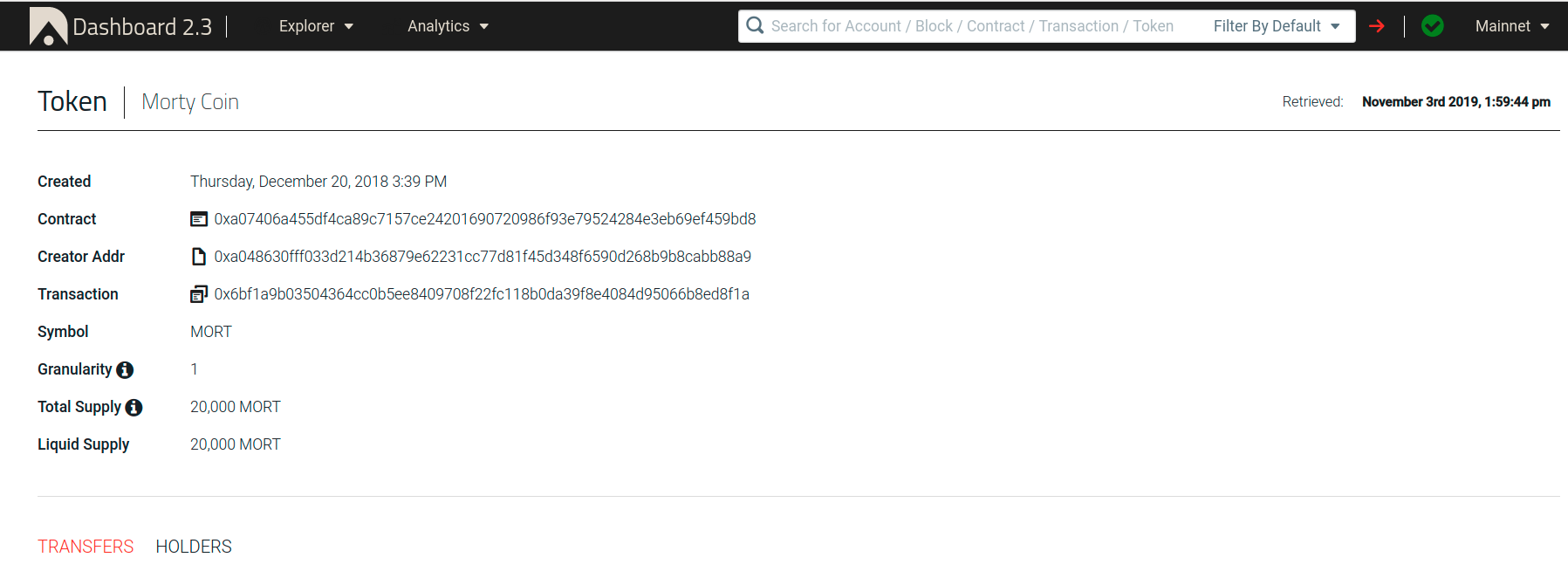
The lower part of the Token Details page contains lists of the Token’s transfers and holders.
Transactions
Transactions represent every change on an Aion network. This includes the transfer of tokens, deployment of contracts, or contract interaction. This page will be helpful when making a transaction and monitoring its status.
The upper part of the Transaction Details page contains the following:
- Coin
- Transaction Hash
- Block Number
- Value
- NRG Price
- NRG Consumed
- Status
- Nonce
- From Address
- To Address
- Input Data
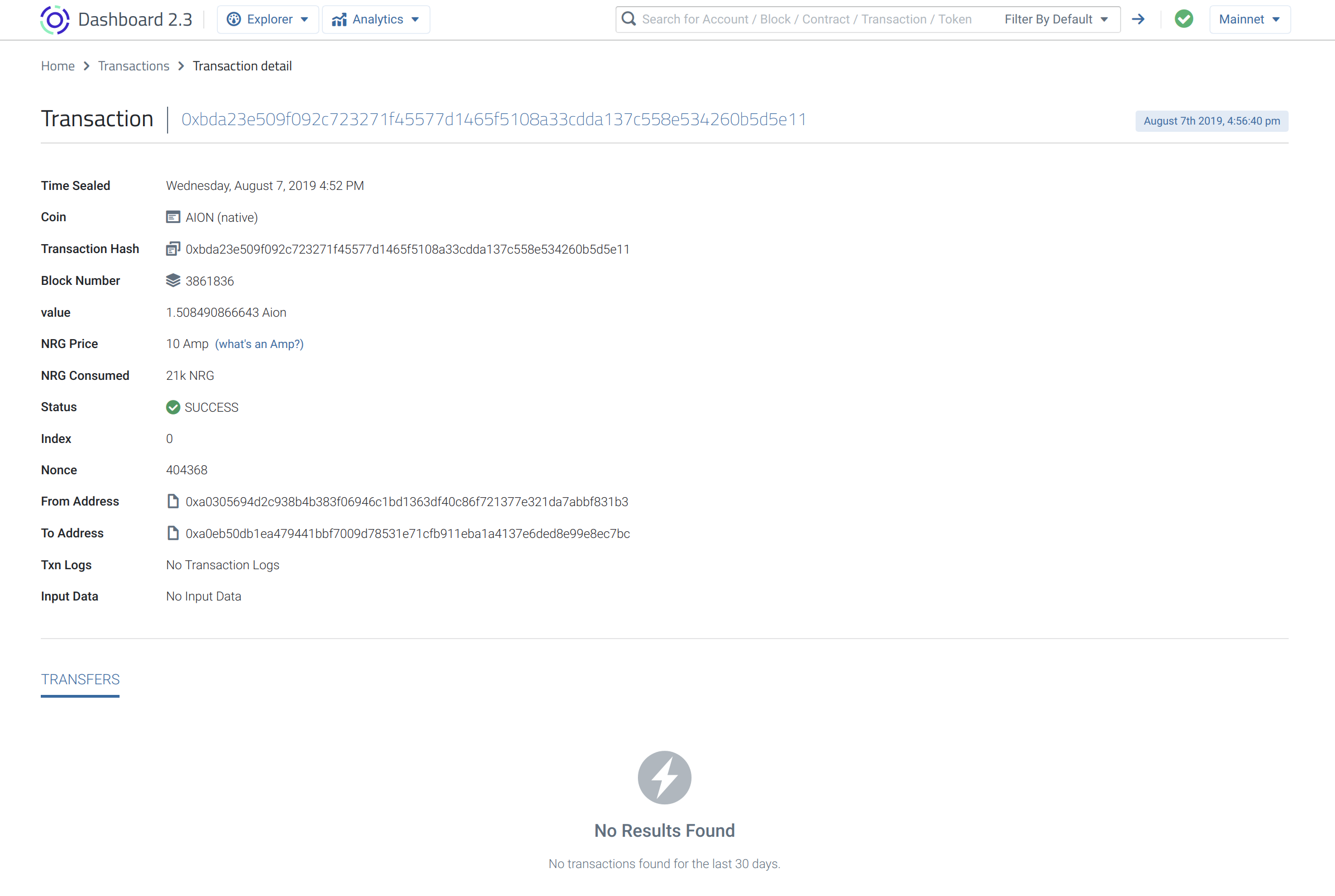
Using the Search Bar
- From any page on the Aion Dashboard, click on the Filter By Default dropdown menu and select the object type that you wish to search for. If you don’t specify you will simply be asked to specify after input if there are any conflicts.
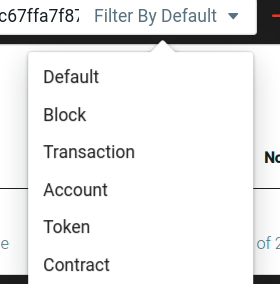
- Input your desired address into the search bar and press enter.
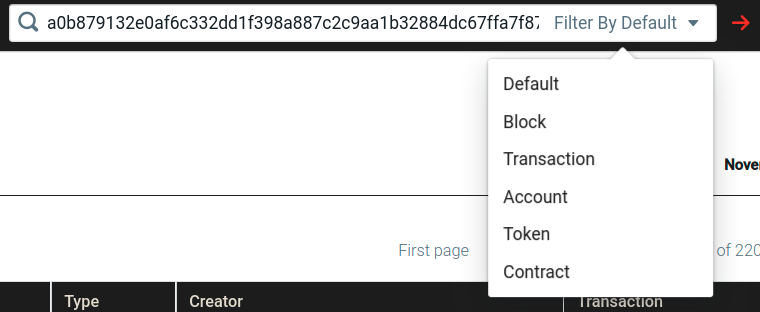
Contracts, Accounts, and Tokens are generally found with their hex address (eg. 0xa0236a8bbe698c3293cb75cdb5bdbbae18f17507878778d42686e61d6410d643)
Blocks are generally found with their block number (eg. 3860655)
Transactions are generally found with their hex hash (eg. 0xe93e9873cd3639f90c51ec59519e14a089057c10b757beed3dd5f3a4210c3c7d)
- Here, you will see the Details page for the desired object.
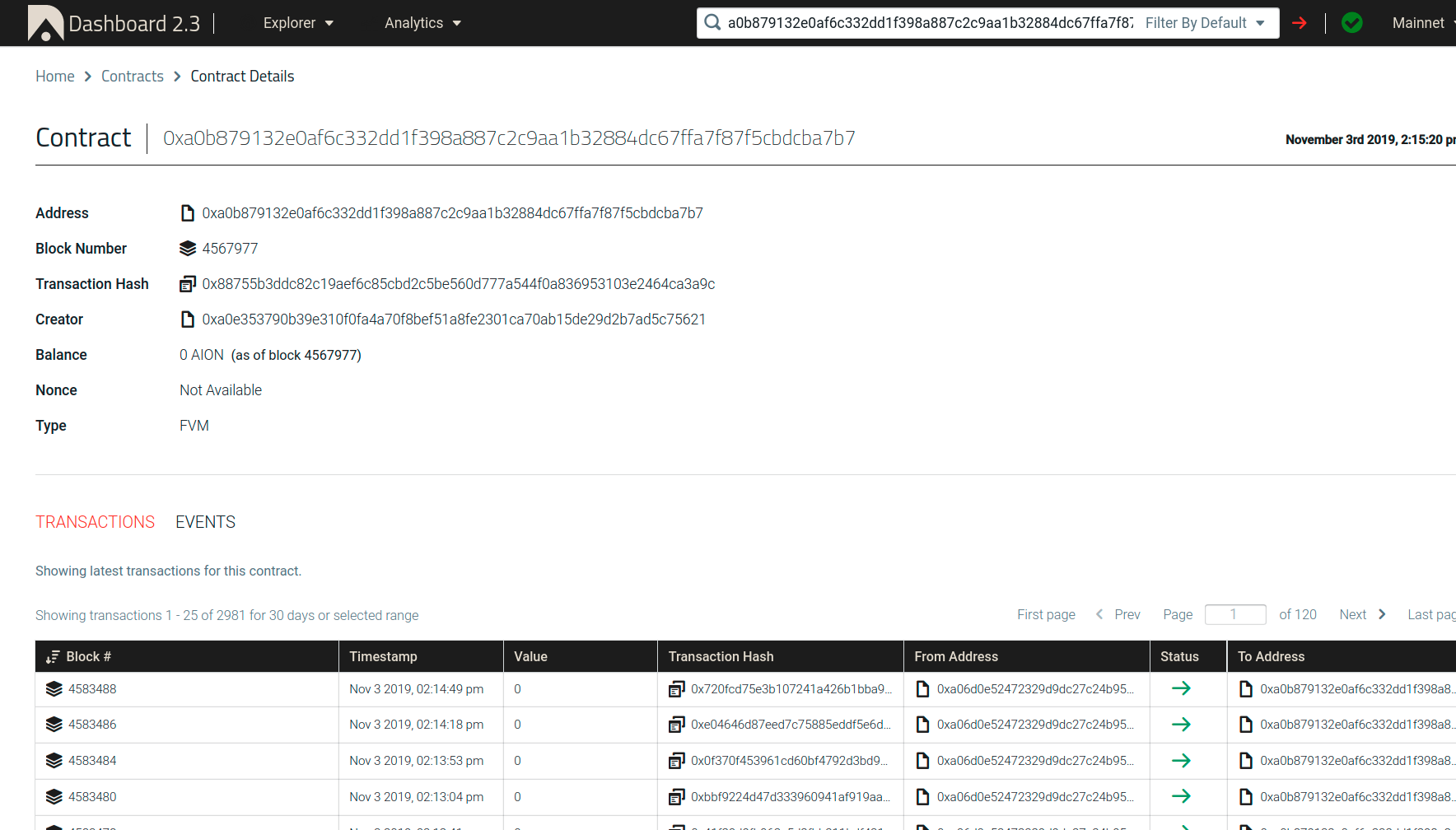
These Details pages contain information regarding the requested item.
See the various Details Page documentation for more detail on the contents of these pages such as Account Balance, Nonce, or Transaction Status.