Create a Project
When creating a new Aion project, developers can use Maven's built in project creation commands to download the latest version of the Aion archetype, and begin development with a fresh bolierplate template.
To create a new Maven project, run the following command in the directory where you want your code to be stored:
The code snippet above uses the LATEST tag for the archetype version. This will download and use the latest archetype version available on the Apache Maven repository. You can also find the latest archetype version on the Maven CLI Aion4j plugin repository.
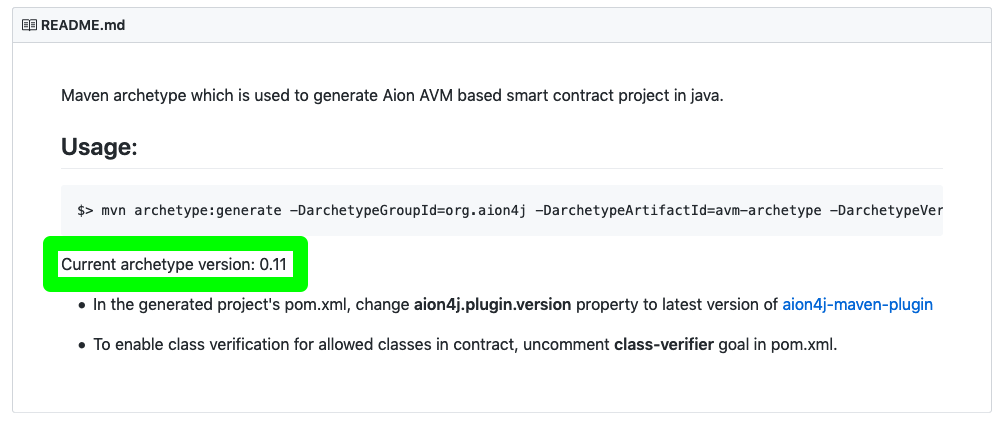
GroupId, ArtifactId, Version, and Package
The archetype generator will ask you for a groupId, artifactid, version, and package. You can put whatever you want in these fields, but it will help you further down the line if you follow these guidelines.
| Type | Description | Example |
|---|---|---|
groupId |
Uniquely identifies your project across all projects. Must follow Apache’s reverse domain naming control convention. | org.apache.maven, org.example.commons |
artifactId |
The name of the .jar file without version. |
commons-math, hello-world |
version |
Which version of the project you’re building. You can choose any typical version with numbers and dots. | 0.0.1, 19.5, 5.1.3-NIGHTLY |
package |
Apache is very specific about what to use here. However for the purposes of this HelloWorld project, the package name doesn’t really matter. | HelloWorld, gov.whitehouse.socks.mousefinder, edu.cmu.cs.bovik.cheese |
Here’s an example:
Project Structure
Once you’ve ran the archetype command and filled in the fields, you will have a file structure similar to this:
Initialize
You can launch the Maven initializer to finalize the folder structure of your project, and create the avm.jar that will run your localized blockchain. Make sure you’ve moved into the same directory as your pom.xml file first.
That’s it! Your project has been initialized and everything is ready for you to start developing your Java dApp.