Maven CLI
The Aion4j plugin for Maven is packed with features that can help speed up your contract development. You can compile, deploy, and call your contract to a local or remote node using simple CLI. In this section, we're going to be walking through the entire workflow of creating and deploying a Java smart contract to the Aion testnet. You can drop in as particular sections if you want to, or you can follow it through end-to-end.
Prerequisites
- Java SDK 10^.
- Maven
- A RPC endpoint.
Create a Project
Maven AVM archetype creates a basic Java smart contract project template that you can use to build your applications. Go to your desired folder and open the terminal:
The code snippet above uses the LATEST tag for the archetype version. This will download and use the latest archetype version available on the Apache Maven repository. You can also find the latest archetype version on the Maven CLI Aion4j plugin repository.
Archetype generator will ask you for a set of pom configuration. Enter your groupID, artifactID, you can leave the version as default, and enter the package name. For example:
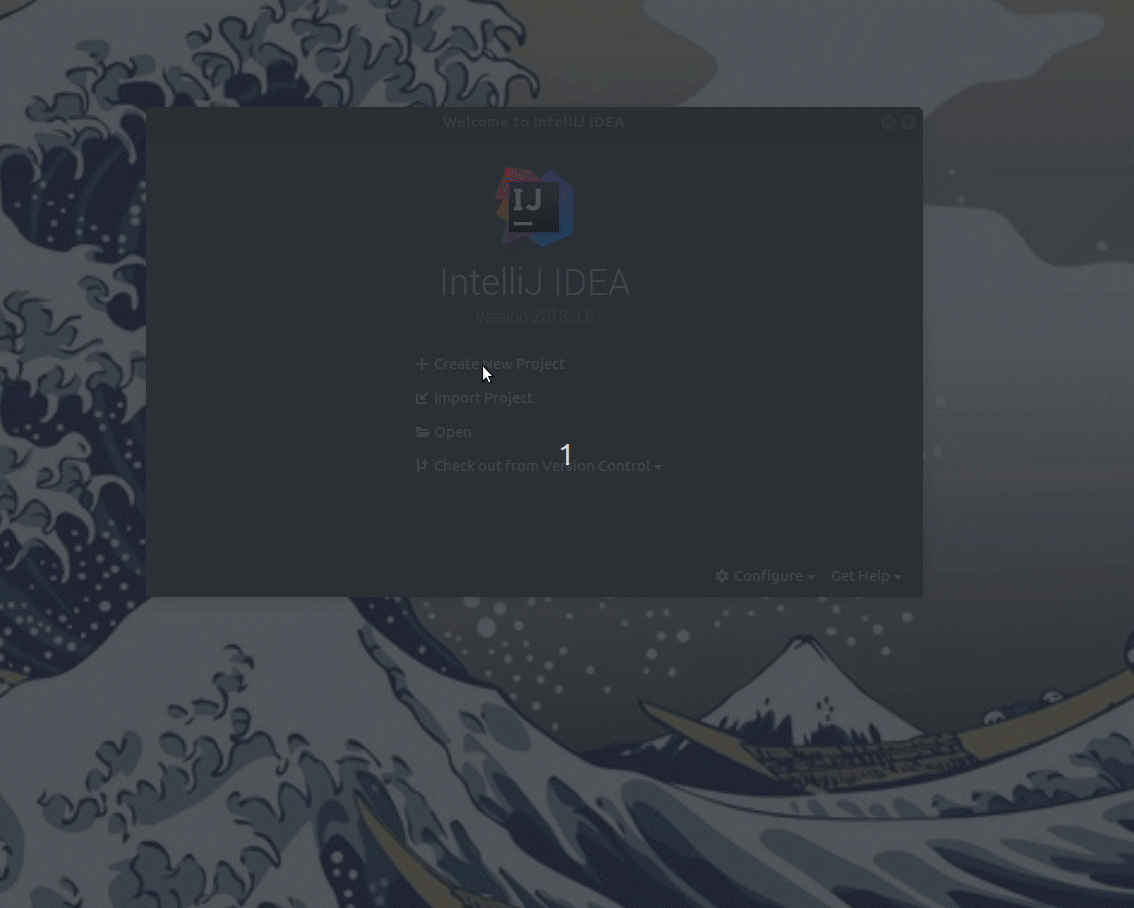
Initialize Project
This step pulls the avm.jar libraries that’s going to run all your contracts locally. To do so, go into the project folder you just created, open pom.xml, and update <aion4j.plugin.version>x.x.x</aion4j.plugin.version> to the most recent version. For instance:
Save it and run the following command in the terminal:
and you will see all the AVM related jars in the lib folder:
View your Contract
The Aion AVM Maven Archetype includes a sample HelloAVM contract and corresponding unit tests. Within the src folder, there are two directories:
main: This is where your contracts are stored.test: Unit tests are stored here.
To view your contract go to src → main → java → Your package name → HelloAvm. This is your contract.
Edit your Contract
The sample contract you get from contains for @Callable function, sayHello, greet, getString and setString. For demonstration purpose, let’s remove sayHello and greet. Now our contract is a basic setter/getter contract.
Run Tests and Debug
All the Junit tests for your contract are stored in the src/test/java/Your pacakge name/ folder, and you get a standard AVM rule test when you create the AVM project called HelloAvmRuleTest.
We will modify the tests for our contracts.
First, remove testSayHello since we have removed the method from our contract.
Then, let get the decoded data from testGetString, and make sure it is the same as the one we set in testSetString. Check out AVM Junit test tutorial to learn about how AVMRule test works.
The modified the test can be like the following:
And your tests can be like:
Now, open a terminal from your project and run the following command to see if all your tests are passing:
You will see that your project got compiled, and tests are run, the sample output is:
We can see that two tests are passed.
Deploy to Local
Now we’ve made some basic changes and ran some tests, we’re going try deploying the contract to the local kernel.
First, we need to compile and build our contract, open an terminal under your project root folder and run:
If build successfully,you will see your compiled contract jar: AVM101-1.0-SNAPSHOT.jar and contract abi information: AVM101-1.0-SNAPSHOT.abi under target folder.
Then run:
You’ve just compiled your contract and deployed it to the local kernel. It’s that easy. In your output, there is an AVM storage path where you data are stored for you to interact later, your deployer address and deployed contract address.
Copy contract address and save it somewhere for later use!
Call from Local
Let’s try and call the contract we just deployed.
Let’s first call setString to set it to AVM is great by running the following command in the terminal:
where -Dcontract is the contract address, -Dmethod is the method we want to call and -Dargs are the corresponding arguments type selectors and data we want to pass in.
In the setString method, we have Blockchain.println("New string is " + myStr);, which will also be printed in the embedded AVM output. This can be used to debug your contract as well.
Then let’s call getString to see if we actually set myStr to AVM is great:
And we can see the decoded return data is correct:
Note: For embedded AVM contract interaction, we don’t differentiate contract call and contract transaction. Everything is treated as a
call.
Deploy to Aion network
Deploying to a remote kernel follows the same process as deploying to a local kernel. We just need to grab a node URL, create an account, and add funds into it.
Remote Node URL
If you’ve got a node running on your network, grab the URL address. If you’re not running your own node, you can grab one from Nodesmith for free!
- Head over to nodesmith.io and sign up for free.
- Once you’ve logged in, click Aion from the sidebar and copy the
AmityURL from the 2nd line.
Now that you’ve got a node URL, the last thing you need is an account with a sufficient balance.
Account and Tokens
Whenever you deploy something to a live blockchain network, that transaction needs to be paid for with funds from an account. Luckily, when you’re deploying to a test network then you can use test-tokens that don’t actually cost anything.
First up, let’s create an account. Open a terminal in your project top level, where the pom.xml is, and run:
You will see that an account is created successfully. Save your account public address, also save your private key somewhere safe and private!
Note: Never expose your private key!
So now, we have both our node and account. But there’s one issue, we still don’t have any funds. You can check your balance by running:
The balance for your new account should be 0 Aion:
So our last step before we can deploy is to add funds into our account.
- Copy your address again.
- In your browser, go to faucets.blockxlabs.com and sign up.
- Once you’re logged in, click Aion and paste in the address you just copied.
- Click Press to Pour to get your tokens.
- After a few seconds, run
get-balanceagain. You should be able to see your balance is now 10 Aion.
Actually Deploying
Now that we’ve got our node setup and an account with some test tokens in it, we can actually get around to deploying our application!
Run following command in your project top level:
Then you will see your signed raw transaction data and a transaction hash. Copy it.
Because we’re dealing with an actual network here, and not just a local kernel, the deployment has to be confirmed by all the nodes on the network. To make sure your transaction has been mined, run:
It will keep pulling the transaction receipt every 10 seconds:
Once it’s mined, you will see your transaction receipt, for example:
And you can find the contract address:
Copy and save it for later interaction.
Interact from Remote
The process for interact with your contract on the network is the same as calling it from the local kernel. Except for that you need to differentiate if the method is constant or not.
Contract Transaction
If a method will change a state in the blockchain, then it is not constant and you need to send a contract transaction to the contract. For example, setString will change the value of myStr, so it requires a contract transaction:
It will return you a transaction hash:
Get the receipt of the transaction hash to make sure it is mined and the status is 0x1:
Call
If you just want to get data from the contract, then it is a constant method.
You can call the method the same way as you call it locally plus the -Premote:
Summary
And there you have it. You created a contract, tested it, deploy it to the local kernel, made some local calls, created an account with funds, connected maven to an Aion node, deployed the contract to the Aion Testnet, and finally interacted it! You’re now ready to go and create some incredible blockchain applications!